
Everyone uses search all the time to the extent that Google has now become a verb. We don’t even bother saying we’re going to search on Google. We just assume that you’re using Google to search. Google is wonderful and I use it every day, but how can you optimize your search results? And are there other search engines you could use for other purposes? Why yes and yes! Stick around while I help you search like a pro!
Duck Duck Go
If you really want to search like a pro, try asking a 12-year-old. Yes, don’t be so full of yourself that you don’t think you can learn from kids because any 12-year-old knows a lot about how to search and keep it a secret. Want to know about that weird medical condition that you might have? Or want to find out the latest cannabis recipe without being followed all over the internet? Try Duck Duck Go!
Pinterest Search
Say you want to knit a sweater, but you don’t know exactly which one? Get on Pinterest. You can enter something like knitting pattern sweater and you’ll get a visual result of knitting patterns. I’ve written about using Pinterest as a search engine before here: Why Pinterest Isn’t Social Media–and Why It is. But you can also use Google the same way. Try the same knitting pattern sweater and you’ll get similar results in your search. You can narrow your search further by specifying images on Google (click on the images tab).
Google Scholar
Need to combat fake news? You can search for academic studies, articles, dissertations, and abstracts with Google Scholar. Of course, there’s a WikiHow on the subject that can explain this better than I can: 3 Ways to Use Google Scholar. Note: the best way to use Google Scholar is to sign into your Google account. Another note: there are ways to optimize your search within Google Scholar just as there are ways to optimize your search within Google itself. Scroll down in that Wiki article and you’ll see.
Reverse Image Search
This is one of the best uses of technology out there. Go to Google, type in reverse image search, click, upload your image, and voila! Recently, I was visiting a friend and she had been looking for an image’s source for months. With Google reverse image search, we found it in a matter of minutes. Here is how Google explains how to use reverse image search.
Use the tabs to search like a pro!
As mentioned above, you can use the tabs in Google search so that your search is visual. But there are other tabs, too! There’s a news tab, a maps tab, and a more tab! You may see a shopping tab and a tools tab if you click on the more tab.
Use a colon to search on a specific site
We’ve all come across those annoying websites where you can’t find anything! But! Did you know that you can use a colon to drill down in your search? Here’s an example. (And I’m not saying the Homeless Garden Project has an annoying website, either.) Search for the Homeless Garden Project’s store on their site as follows:
store: https://homelessgardenproject.org/
Start with a simple search
Chances are, you’re already doing this. Start with the most generic search and then make it more and more specific. For instance, if you want to know about artificial intelligence and its risks, first search artificial intelligence, then narrow your search further.
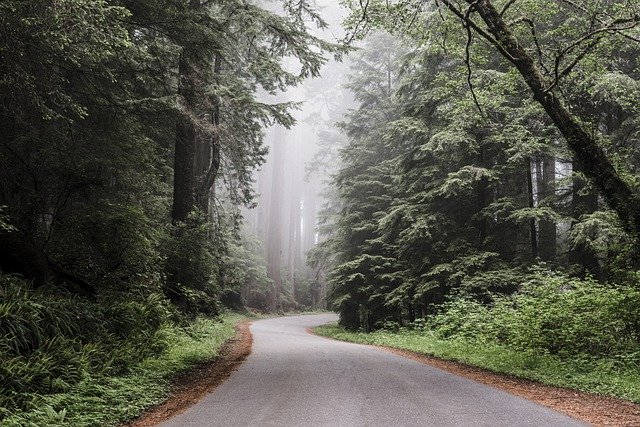
Speak Your Mind